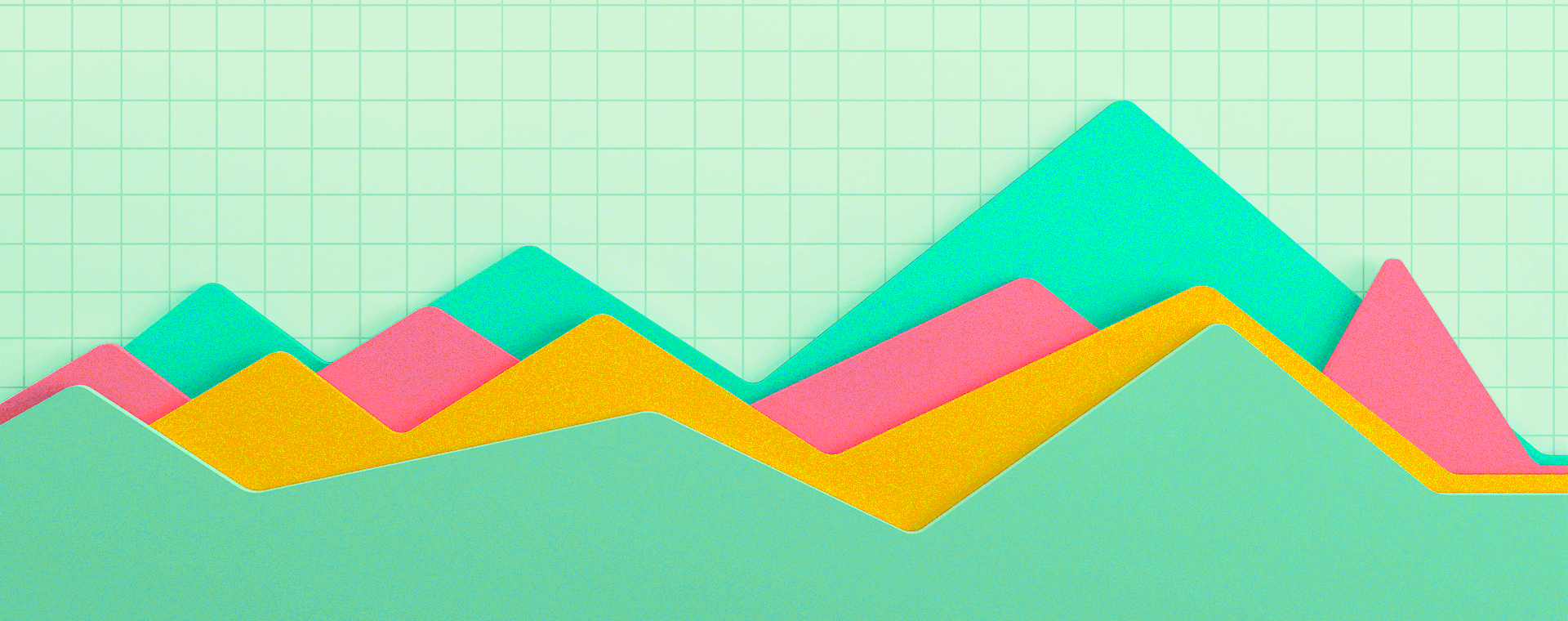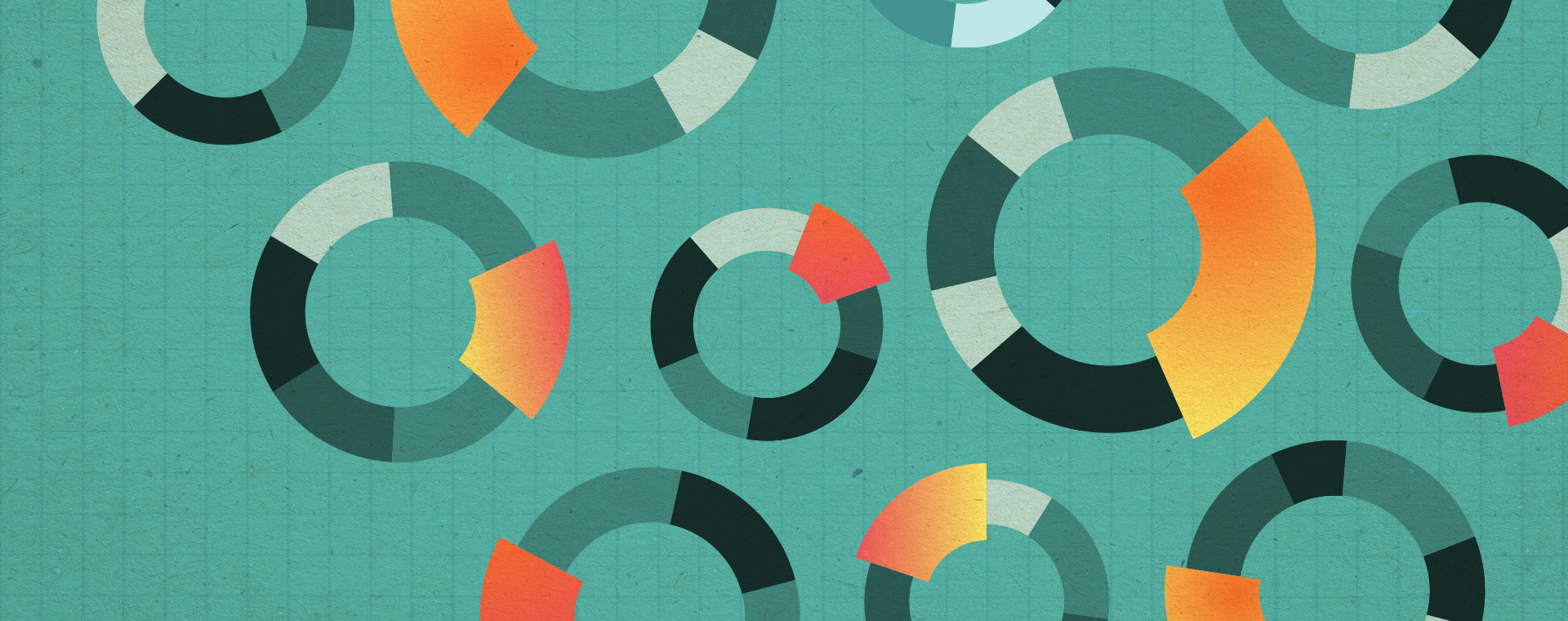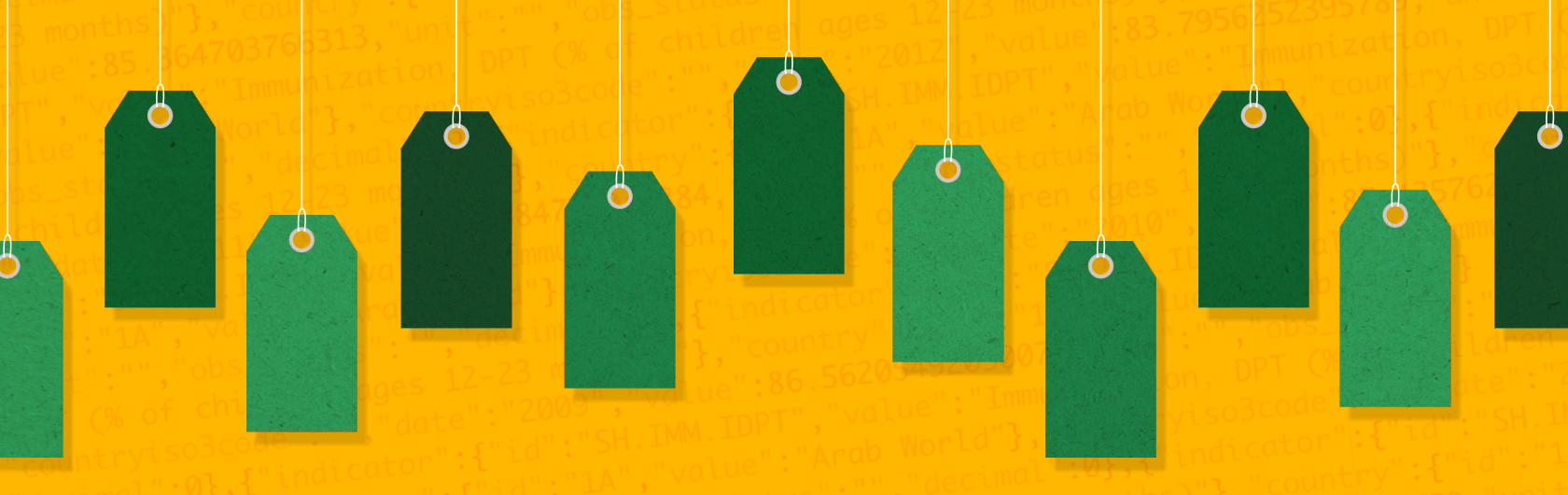Spring clean your Google Tag Manager account
By: Trish Gray
February 21, 2018 | Reading Time: 4 mins
I’m not listening to Wiarton Willie – spring is just around the corner. And this year, instead of focusing on the birthplace of dust itself (my home), I’ll be going Mrs. Clean on Google Tag Manager. Join me and make the most of your GTM account with simple account cleaning hacks.
Multiple users, multiple workspaces
If you are sharing your GTM account with other team members or an outside agency, consider using multiple workspaces. Workspaces operate like sandboxes, giving multiple people the freedom to play around with different triggers, tags, and variables.
So what’s the issue with only using one workspace? If two people are working in the same workplace at once, you run the risk of publishing each other’s changes. But by implementing two or more workspaces, you’re able to work in GTM at the same time.
Our game plan going forward? One workspace for our client and one workspace for Stryvers. How should you approach workspaces? Think about GTM workflow. If you have multiple team members working in GTM, think about setting up a workspace for each employee. If you are working with an agency, try our setup. Either way, you’ll be eliminating risk and running a much cleaner process.
Naming conventions will save your life
Okay, that was dramatic. But setting up a naming structure will save you from some serious headaches in the future. Plus, you’ll be setting up your team for a more streamlined approach when it comes to managing GTM accounts.
So where do you start? Set up a naming convention for your triggers, tags, and variables. The more granular you can get with your naming conventions the better. Specifics will ensure you have a system that will scale with your business as you add more tags, triggers, and variables to your account.
We’ll be implementing a naming convention for our tags that’s simple and effective by answering these three questions: What type of tag is it? How does it fire? If it’s a Google Analytics tag, what info will be passed? With this approach, a GA event tag that fires when a contact form is submitted would be titled: GA – Event – Contact Form Submit. On the flip side, an AdRoll pixel would look something like this: AdRoll – Page Load.
Versions deserve some extra TLC
We all love to just hit submit and have Google tell us to sing like no one’s listening, but take some time before hitting publish. Each version should have a version name and a version description. Include the date and a high-level overview in the version name field. Use your description to give a brief overview of what work was completed and don’t forget to include who published the change to the container.
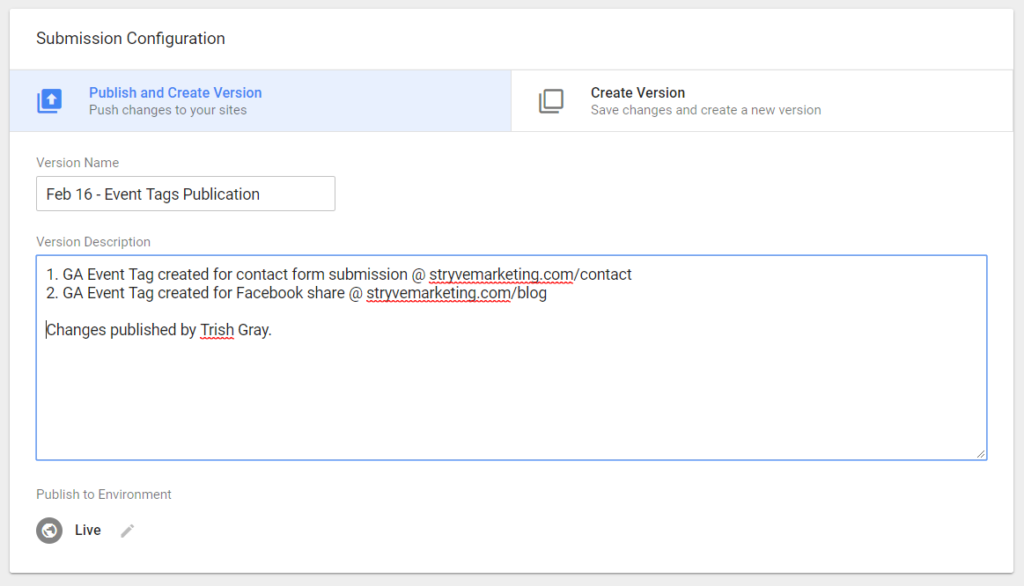
Pro tip: If you are rolling out a bunch of changes at once, save them all individually before publishing.
Folders will make everything better
For the organizationally obsessed, folders are a must. Folders are like pantry shelving: without them, you can’t find what you are looking for. You trip over cans of tuna in an effort to get to the cookie jar. It’s simple: if your tags and triggers aren’t organized into folders, get organizing.
Like you did with the naming conventions, ask yourself what makes the most sense for your business. A great place to start is organizing your folders by application (think: Google Analytics, Marketing Technology, and Social Media). Keep in mind that folders in GTM are only one level. You aren’t able to create nested folders and one tag can’t exist in more than one folder.
Clean up your stats
Truth gun: Like any marketer, I’m tempted to have a low bounce rate. But the truth will set you free. Take a deep dive into your GA account and ensure that meaningless event tags aren’t over-inflating your bounce rate. How? Make sure that any tag that shouldn’t be counted as a meaningful interaction is set as a non-hit interaction hit. If you don’t, you run the risk of seriously skewing your data.
As an example, say you’ve set up an event tag to track scroll depth at 25% intervals. Chandler lands on your homepage and at page load, 25% of the screen is taken up by your website. Chandler sees the banner but immediately realizes he’s in the wrong spot and Pogo-sticks back to Google. At that point, GTM sends event data to your GA account and your bounce rate for that session is 0%. Your data at that point is skewed in a big way.
Don’t let that happen! Clean it up.
Get your clean on
It’s time to get tidy. You cook better meals in a clean kitchen, right? The same logic applies to Google Tag Manager. Once you have a clean account, it will make managing, launching, and analyzing tags that much better. You’ll be more productive and your data will be more meaningful. So go on, get your clean on.