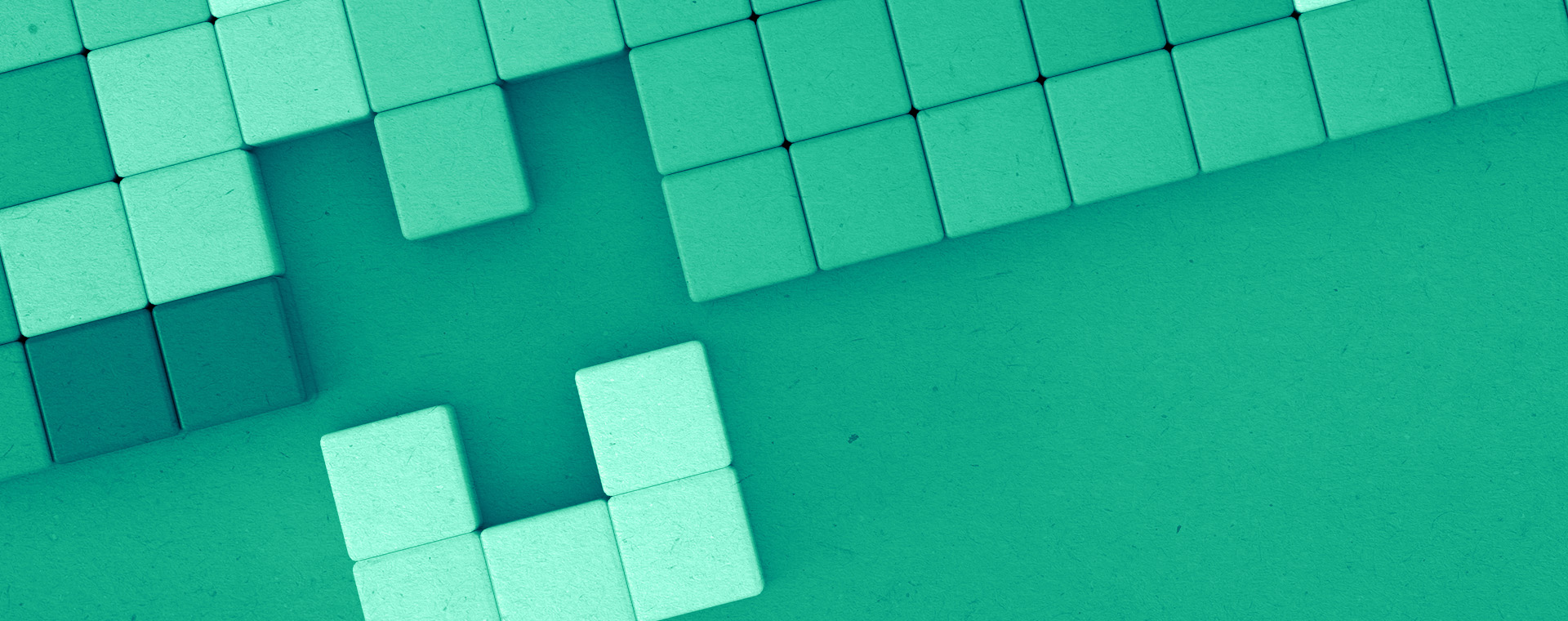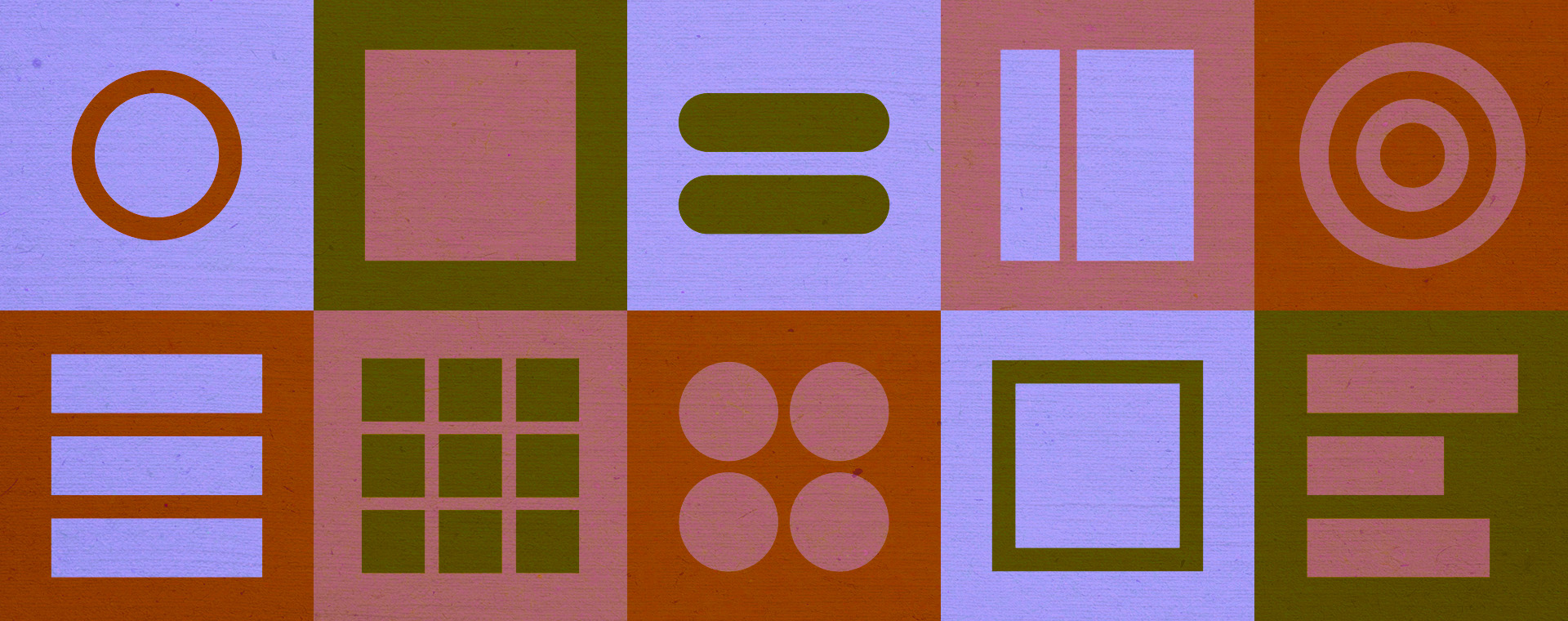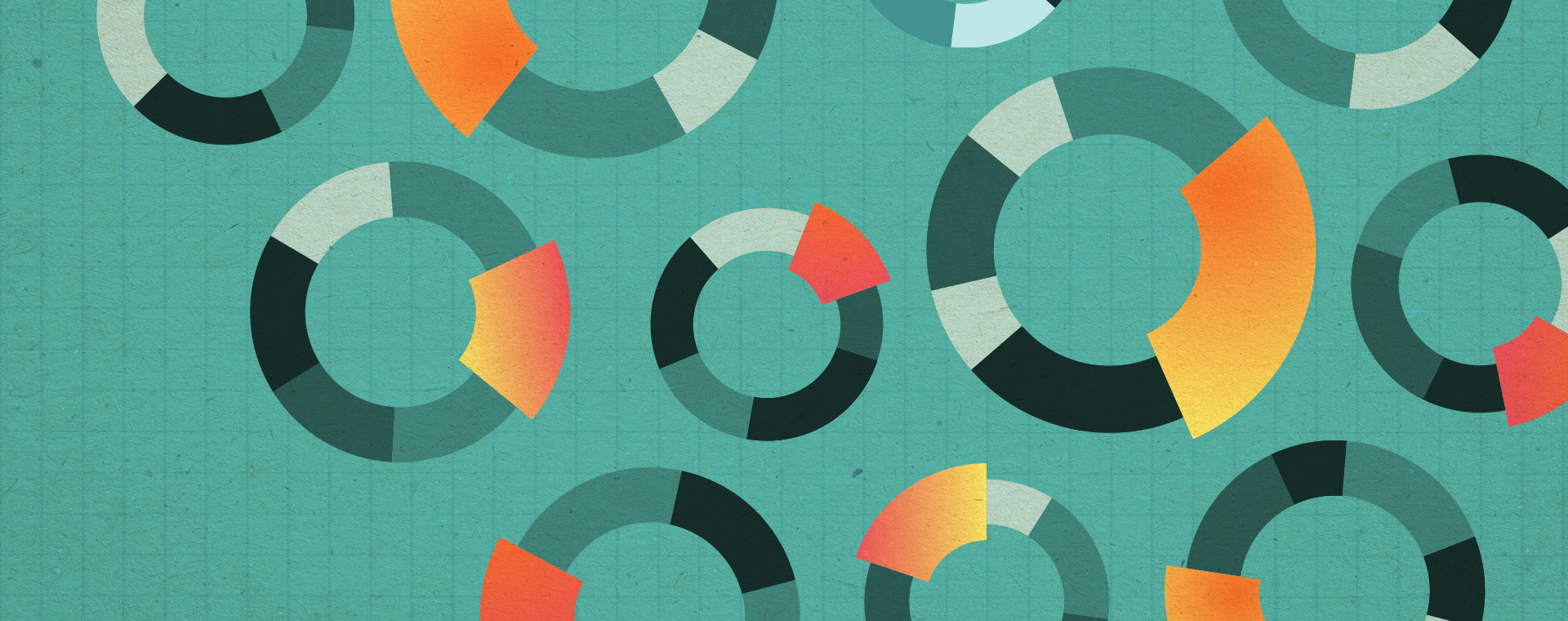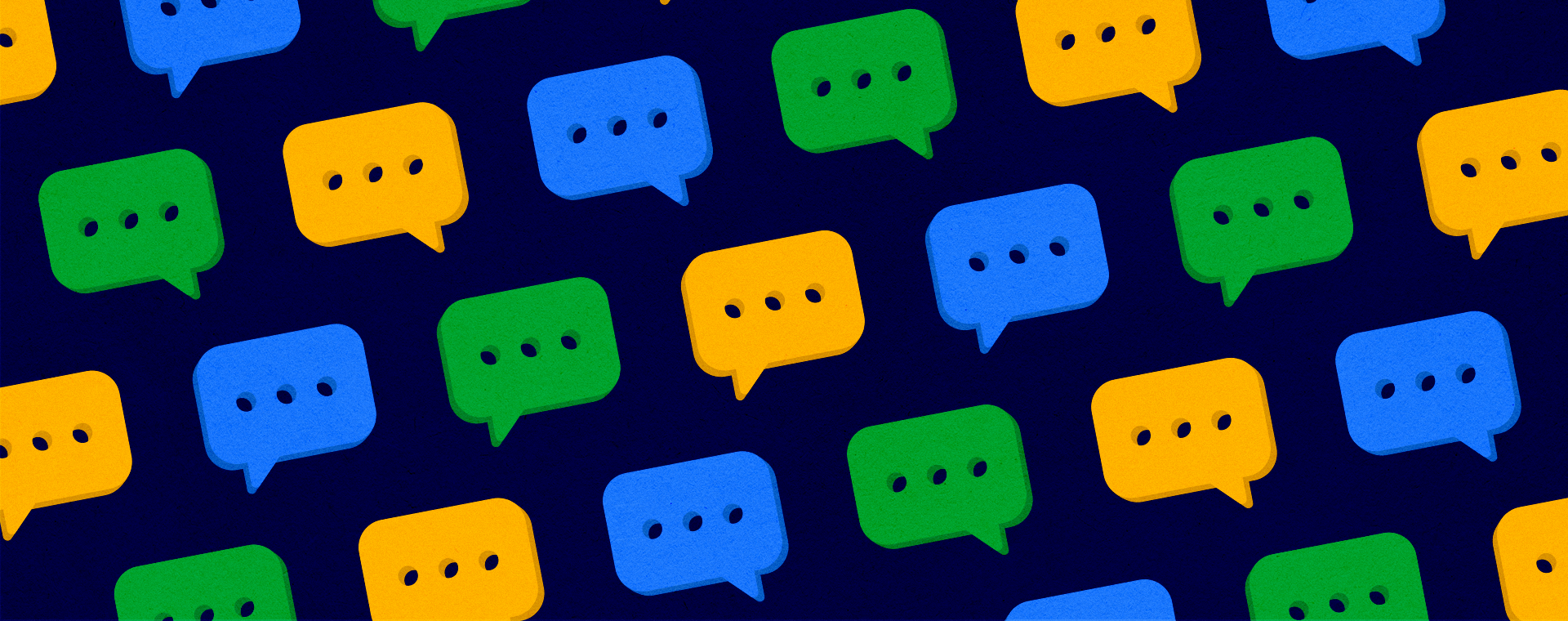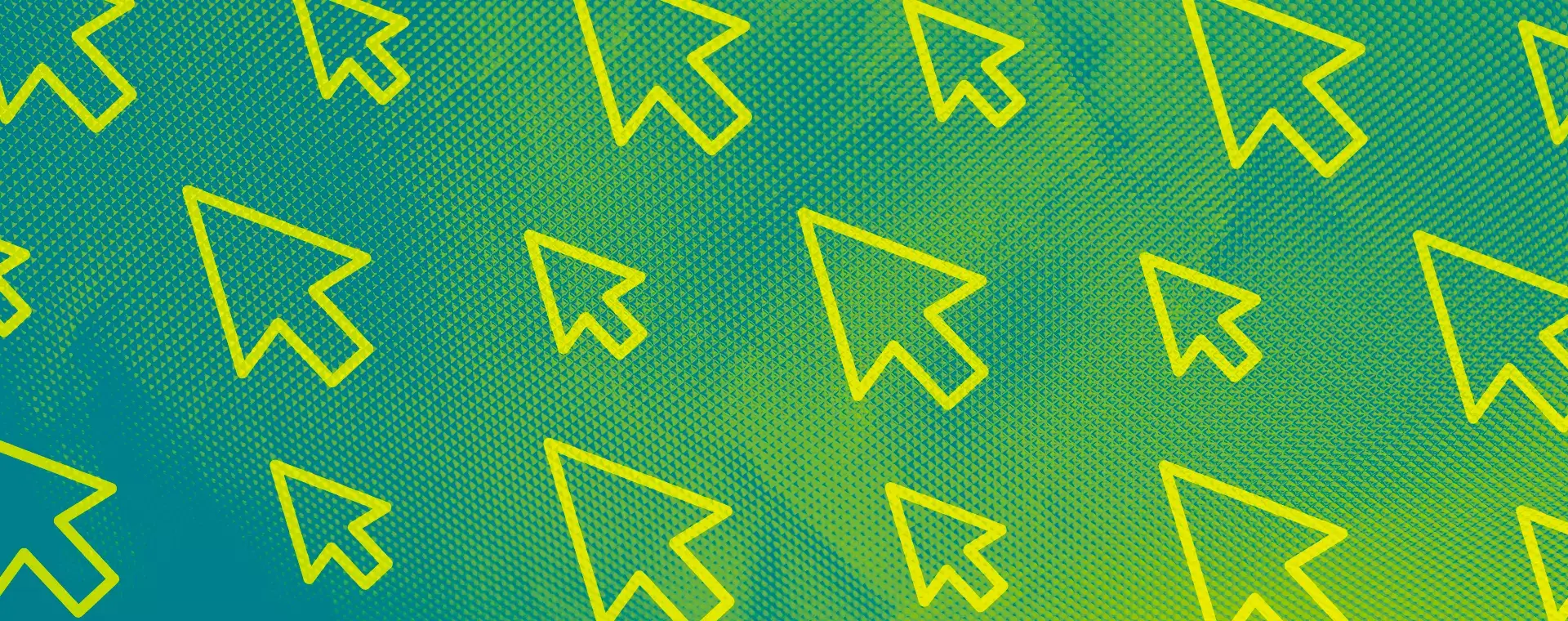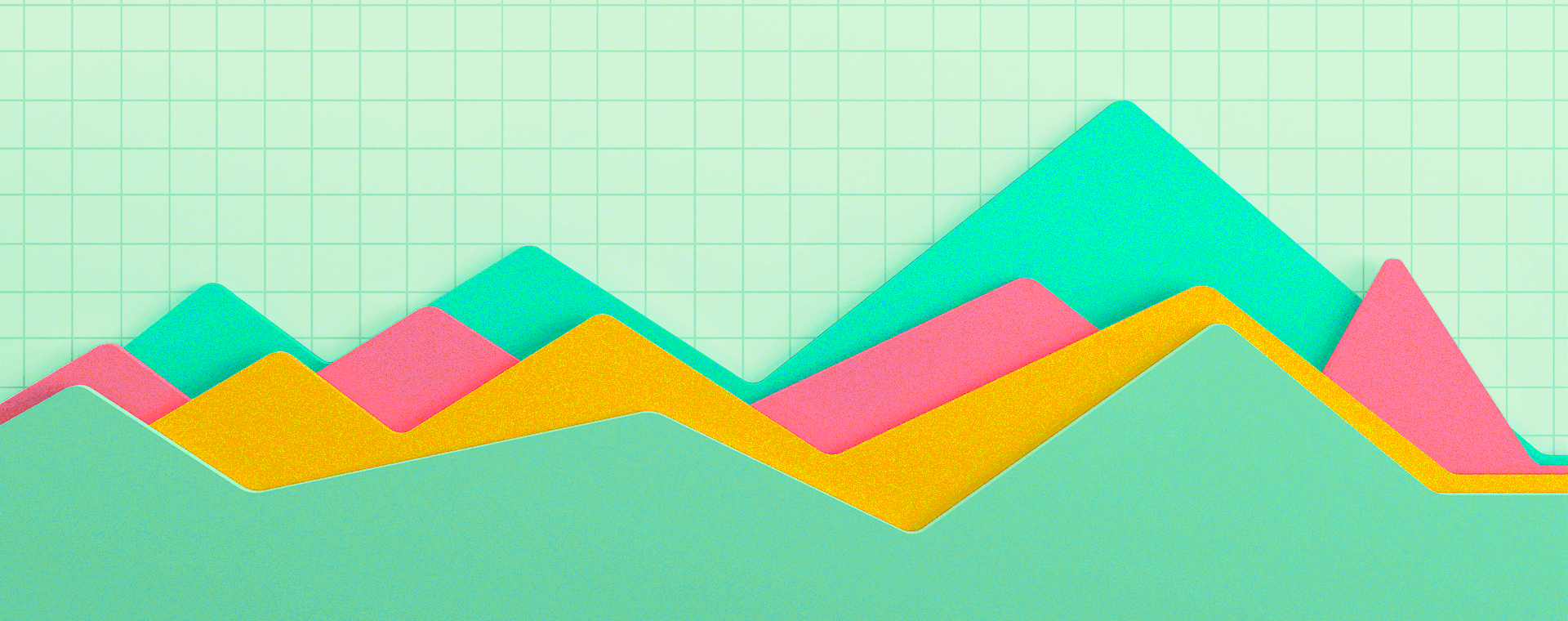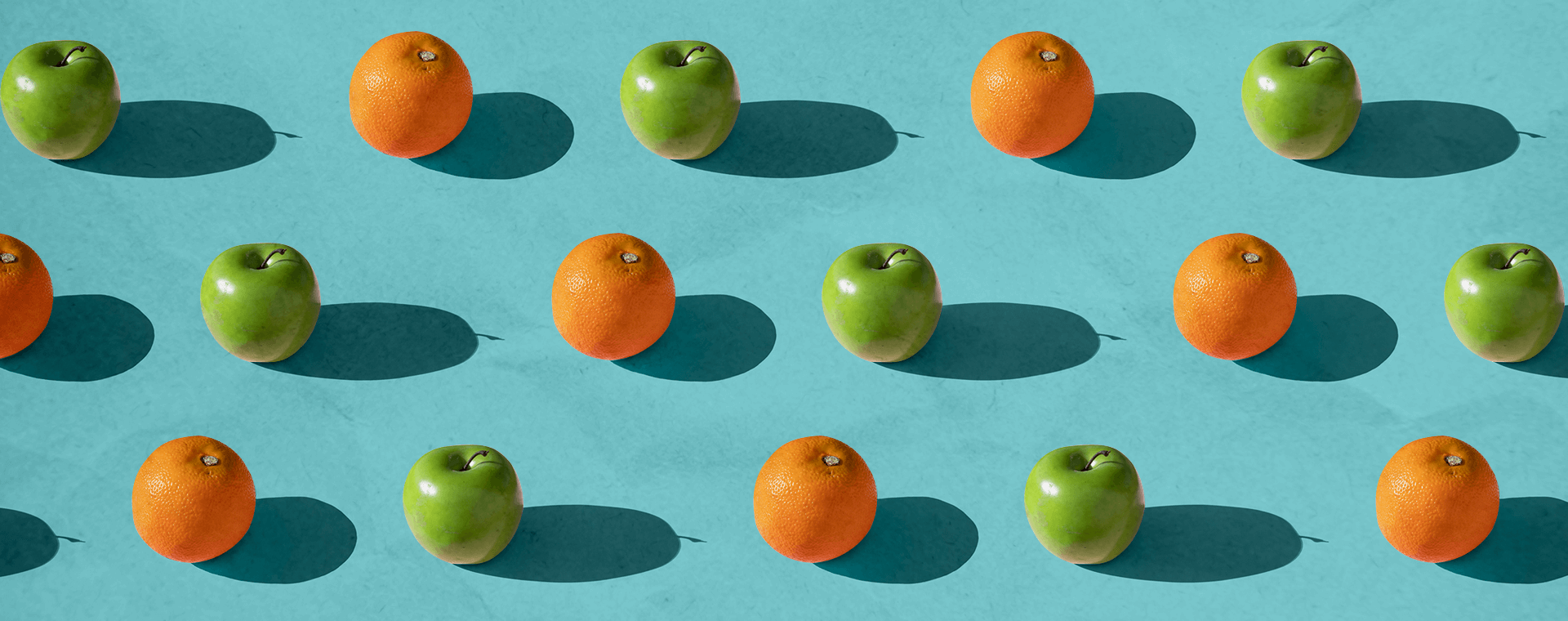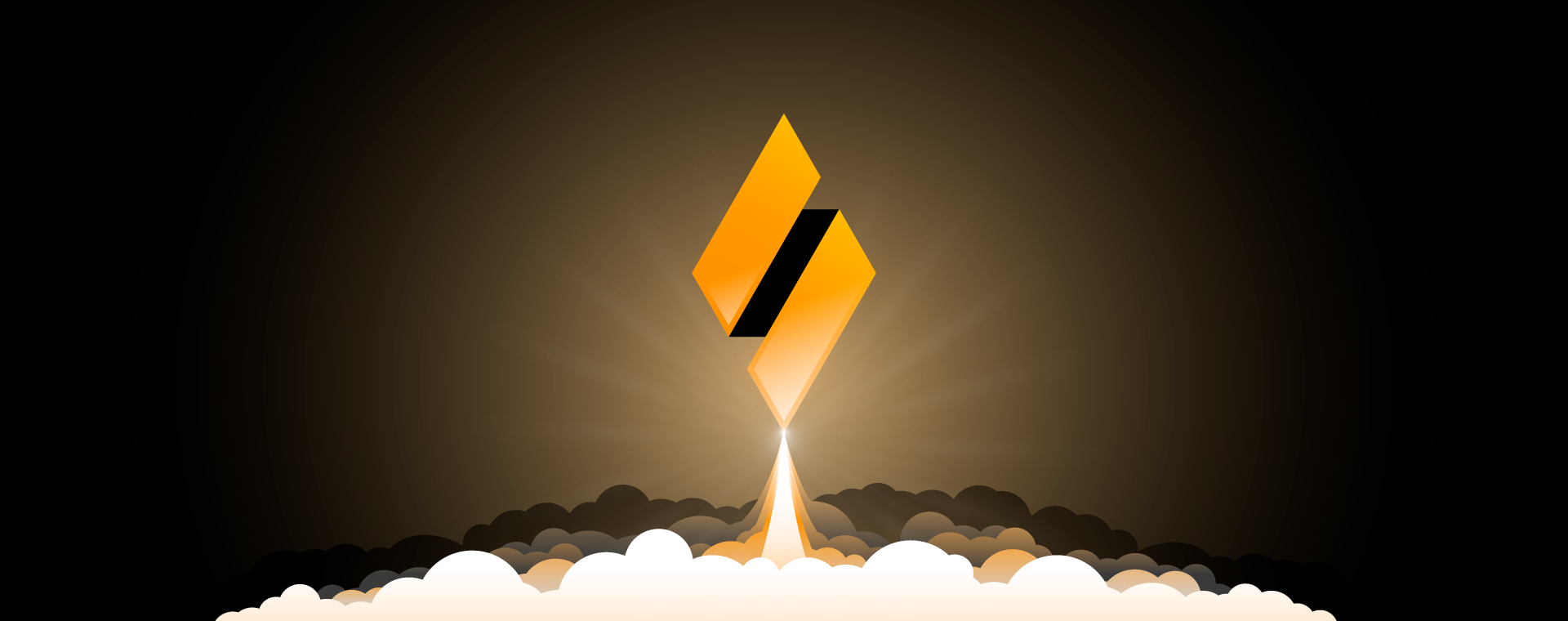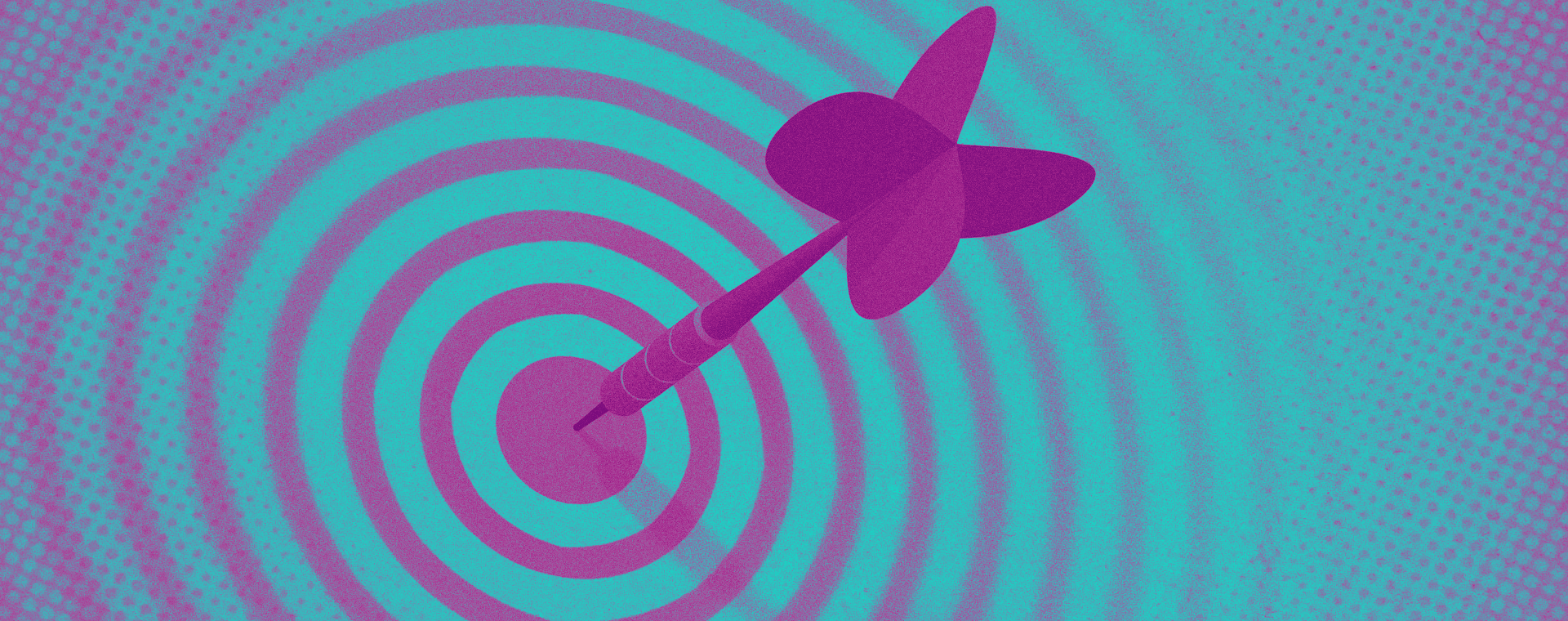How to give your marketing agency access to your PPC platforms
By: Liza Rubinstein
January 13, 2021 | Reading Time: 5 mins
So you’ve landed a new agency to help take your marketing and digital presence to the next level. Congrats! *happy dance*
Before you can get started collaborating on tasks, you’ll need to get your new partner ramped up with some key agency onboarding tasks – that includes giving access to your social, web, and ad accounts. While this may feel like a lot of work upfront, I PROMISE it’s way better to give access to everything now than to realize 1 day before launching a Facebook campaign that your agency doesn’t have the permissions they need. Ain’t nobody got time for that.
Before we dive in, I’d like to make a disclaimer that this is by NO MEANS a complete list. With so many platforms available, this list could go on forever. These are just some of the most common ones your agency will need access to.
So without further ado, let’s get into it.
GOOGLE ANALYTICS
We start with GA because your agency will likely use this data to get familiar with your audience — who is browsing the site, where they’re coming from, what they’re looking at, etc. Your agency will also be using this heavily to report on ad performance post-launch.
To give access:
- Log in and go to Admin settings.
- Here you’ll see options for the 3 levels of GA (Accounts, Properties, & Views). You’ll likely want to give your agency access at the highest account level. So, under ‘Account’select ‘Account User Management’.
- Click the plus sign and ‘Add user’. Enter your agency’s Google email and select the appropriate permissions (ideally, the ability to Edit, Collaborate, and Read & Analyze). These steps can also be taken at the Property or View levels.
GOOGLE ADS
This is where your agency will set you up for SEM and display ads. To manage this platform they’ll need to link your account with their own Google Ads manager account.
To link an existing account:
- You’ll need to send your Customer ID to your agency. This is the 10-digit number you can find in the top left or right of the platform as soon as you log in.
- Once your agency has your Customer ID, they’ll link the accounts and you will receive a notification that you’ve been added to their account. Once you confirm, you’re all set.
To create a new account:
- If you’re new to Google Ads and don’t have an existing account, your agency can create one on your behalf and invite you to it.
- Once they’ve done this, you’ll need to provide your billing information before launching any ads.
TWITTER ADS
- If you already have a Twitter Ads account, you can go straight to step 2. To create a Twitter Ads account yourself, follow this step-by-step guide. While your agency may set this up for you, they won’t be able to launch anything without your billing information. Be sure to have that ready in order to keep things moving.
- To give your agency Ad Manager level access, follow these instructions.
LINKEDIN ADS
- If you want to run ads on LinkedIn, you’ll need to have a Campaign Manager/Ad Account (if you’ve done that already, skip to step 3). To set it up yourself, check out the first dropdown (“Access Campaign Manager & LinkedIn Ad Accounts”) on this page for a step by step guide on how it’s done.
If your agency creates the Ads Account account, they’ll need to invite you as a contributor. For that to happen you’ll need to be connected to each other on LinkedIn, so shoot them an invite to connect.
- Once you’re connected to each other on LinkedIn, your agency will need to have Campaign Manager or Account Manager access. You can grant them access by followingthis guide.
FACEBOOK ADS
I’ve left this one for last because it can be quite the beast to tackle. FB requires separate permissions for each item you want to give access to. Let’s start at the top:
Facebook Business Manager
Both you and your agency will need a Business Manager account. This is where they’ll manage anything and everything Facebook related (ie. permissions, payments, settings, etc.).
If you don’t have a Business Manager account
- If you have a Facebook page, it doesn’t mean you have a Business Manager account. To learn how to create one, click here. Once it’s created, you’ll either need to create or connect the other assets below.
If you do have a Business Manager account
Your agency will need to get access to your other Facebook assets (ie. Pages, Ad Account, Instagram Accounts). If you haven’t created these assets already, skip to the other Facebook assets listed below.
- To get access to your assets, your agency will log into their Business Manager and go to Business Settings > Users (on the left sidebar menu) > Partners > Add > Ask a Partner to share their assets. Here, they’ll select everything they need along with their required permissions.
- Once they’ve done this, you should receive a notification about the request. If you don’t receive anything, go to Business Settings > Requests (in the left sidebar menu) and you should be able to see and confirm the request.
Facebook Pages
You likely already have a Facebook page. If not, you can create one and give your agency access. Alternatively, your agency can request access by navigating to Business Settings > Pages > Add > Request access to a Page > Enter the Facebook Page Name or URL. Once this is done, you’ll be able to accept the request via notification or by following the steps above (Business Settings > Requests).
Facebook Ad Account
Not to be confused with post promotion (which can be done through the Business Page), a Facebook Ad Account is used for running campaigns. Unless you’ve run ads before, you likely don’t have this setup.
To create an account:
- Go to Business Settings > Accounts > Ad Accounts > Add > Create a New Ad Account.
- Add a payment method in the top right corner or by going toPayments in the left side bar menu.
To give your agency access to the ad account:
- You can give them access by going to Ad Account > Assign Partners > nd entering their Business ID; OR
- They can request access in the same way as for a regular Facebook Page in which case you’ll see a request that you’ll need to confirm (Business Settings > Requests).
Instagram Accounts
If you’d like to promote via Instagram as well, you’ll need to link your IG account to your Facebook Business Manager.
- To link IG: Go to Business Settings > Accounts > Instagram Accounts > Add > Connect Your Instagram Account.
- To give access: In the Instagram Accounts tab, click Assign Partners and enter your agency’s Business ID.
- To connect to an Ad Account: In the Instagram Accounts tab, select your Instagram handle and then click Add Assets and select the Ad Account to connect to. Your agency can also do this step for you.
And Voilà!
This is just the tip of the iceberg in terms of marketing platforms, but it should be more than enough to get your agency started quickly and on the right foot.
But remember, while your agency is on board now, they won’t be involved forever. For this reason, it’s important to maintain ownership of your accounts and have your own logins — even to the accounts created on your behalf by your agency. When the work is done, you’ll need to continue on your own. That means being set up to revoke agency access without losing access yourself.
Happy collaborating!