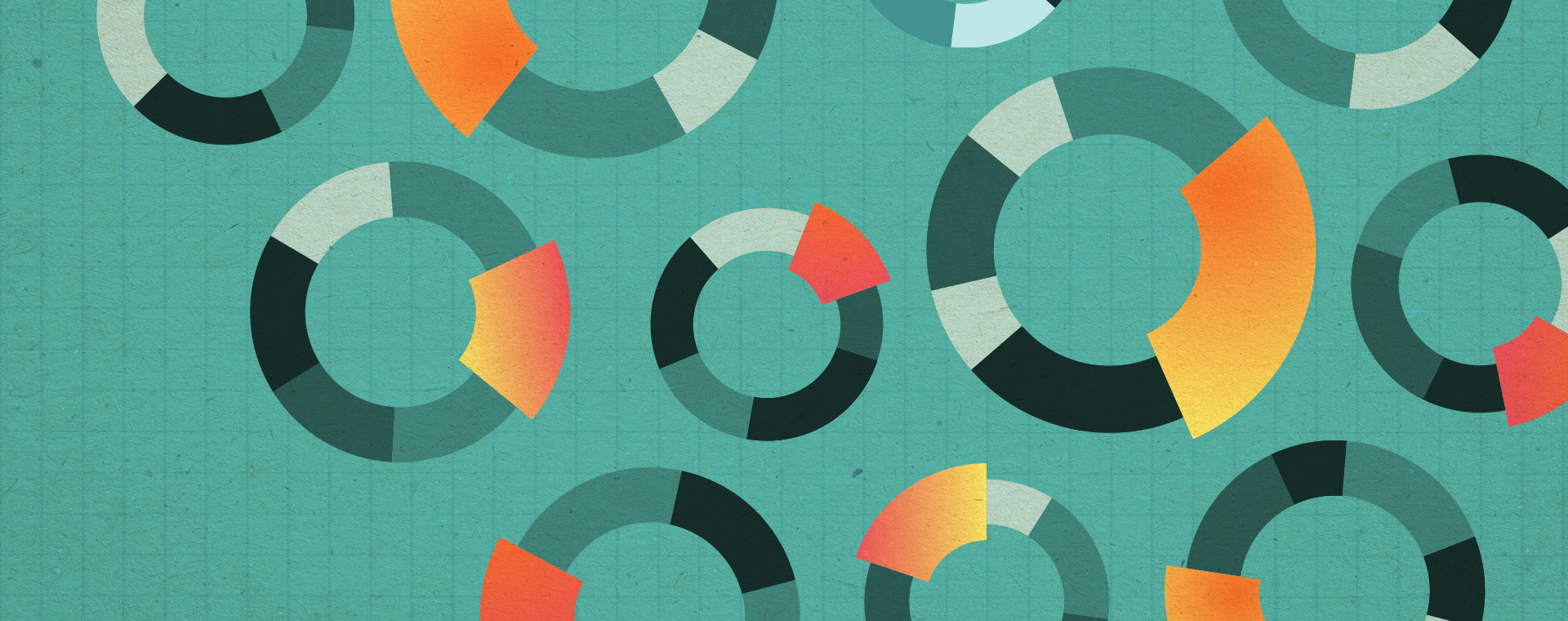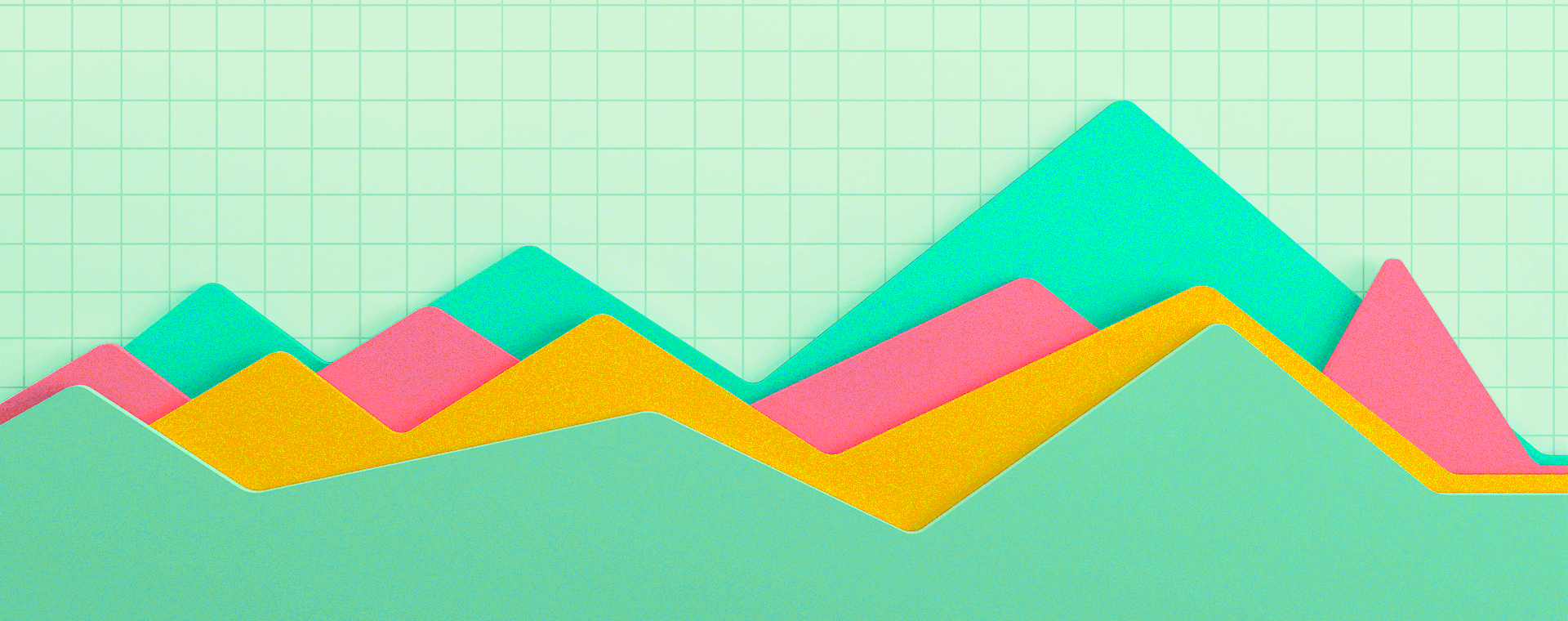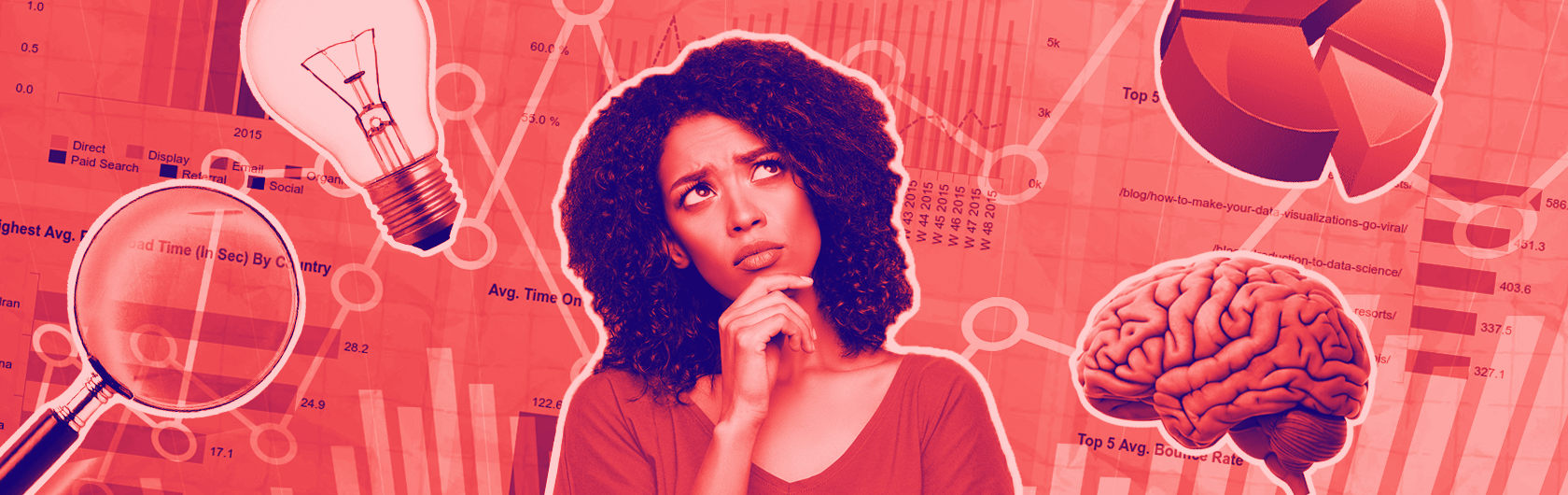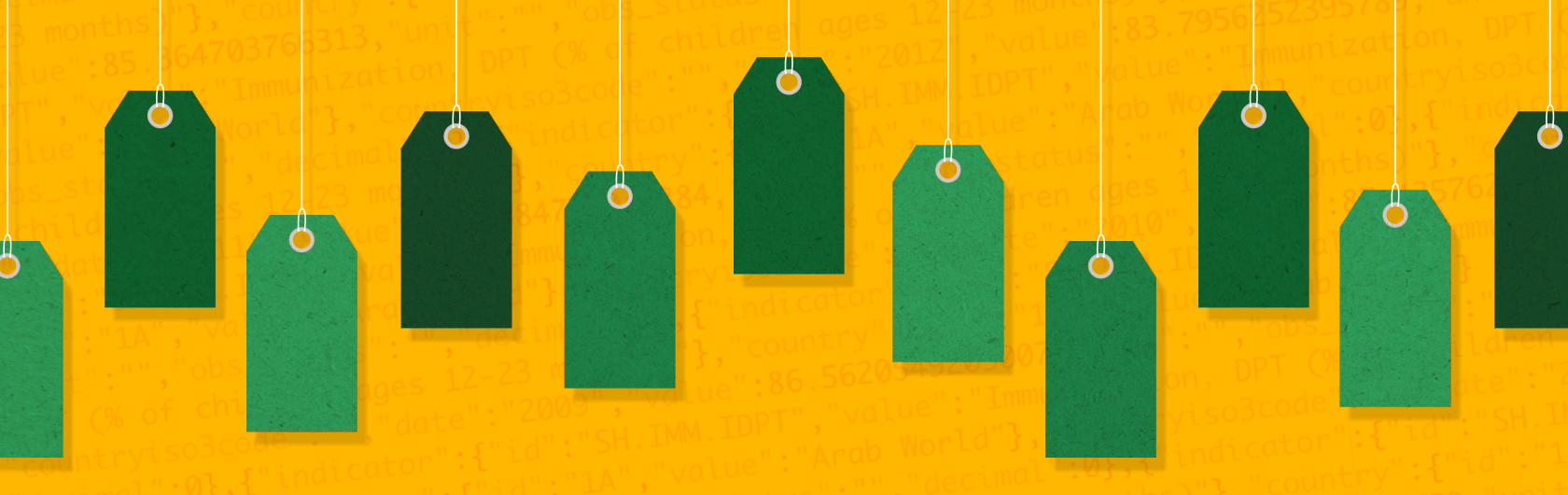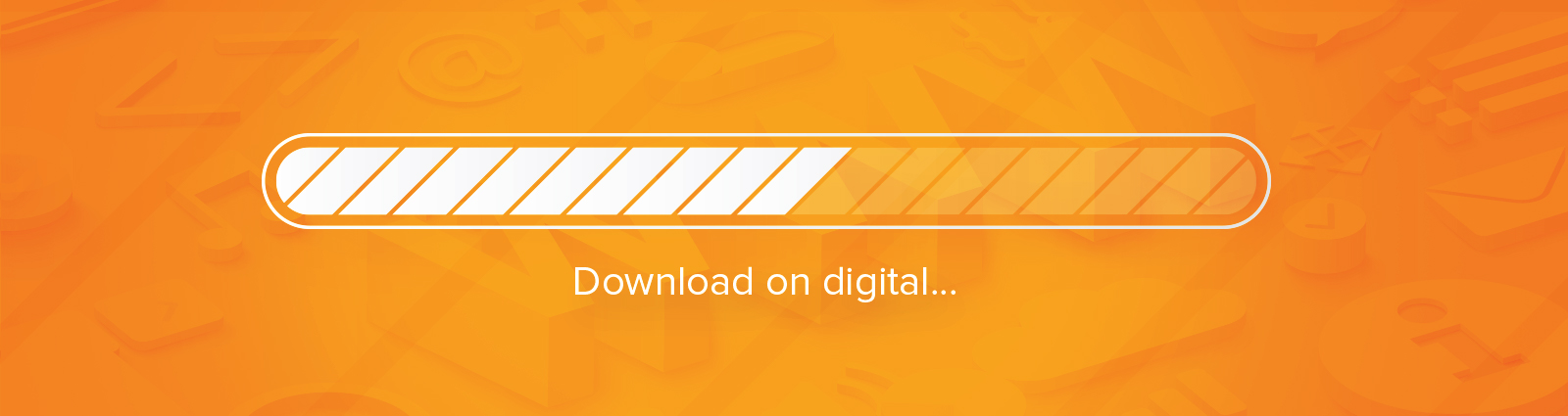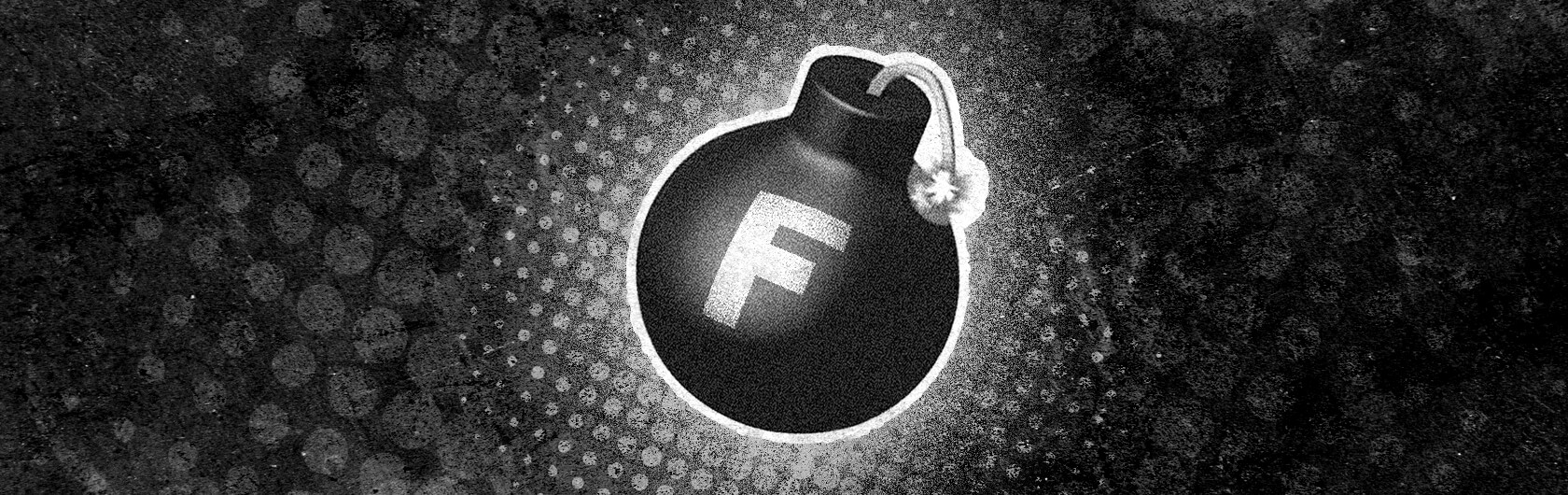Manage up with digital analytics
By: Trish Gray
January 11, 2017 | Reading Time: 3 mins
At Stryve, the minions live by the term “managing up.” What do we mean by it? Managing up means stretching yourself. It means going beyond your job description. It means helping those above you kick-ass at their job.
A big part of managing up is putting yourself and your ideas out there to better the business you work for. So for all the data junkies out there – step outside your comfort zone, step back from your computer, and manage up with these data-driven insights the C-suite will love.
Determine up-and-coming markets for your company
Option 1: Use the locations report
We’re sure that in your regular analytics reports you take a gander at where traffic is coming from. Take it one step further and see where new traffic is coming from. By determining where new users are coming from, you can pitch marketing in geographic areas that are beginning to take notice of your company. Even if your company doesn’t do business internationally, don’t fret. You can gather location data based on country, region (i.e. province or state), city or metro area.
To access the locations report click on the “audience” tab in the Google Analytics toolbar. Then click on the “sessions” tab in the dashboard and sort based on the percentage of new sessions (found in the site usage tab). From there you can change the primary dimension in the data table to sort based on country, region, city or metro area.
Option 2: Goal conversions by location
This option kicks it up a notch. In this option, we add an extra step that ties location to action. To do so, sort the data table by conversion rate.
Kick it up even further by sorting data based on the percentage of new sessions to get a clear picture of new markets that convert. To add this extra step, click on the sessions tab above the map in your locations dashboard. From there, select the tab “percent of new sessions.” Next, sort by conversion rate in the data table. Presto! You’ve got a wealth of actionable data.
Pro Tip: Don’t let insignificant data skew your results. Exclude insignificant data (e.g. 1-25 visits) by filtering out visits less than 25. To do so, click “advanced” in the search tab in the analytics toolbar. Then filter data by only including sessions greater than 25.
Sell mobile
As digital marketers, it’s easy to assume that all businesses have a mobile website or use mobile-focused marketing tactics. However, a recent Adobe study found that 80% of companies still don’t have a mobile marketing strategy. Don’t fall into that statistic! Use mobile data from Google Analytics to shift the mindset of even the most mobile-phobic CEO.
Start by determining your percentage of mobile traffic. You can do this by selecting “audience” in the Google Analytics toolbar, then click the “mobile tab.” From there you can view data based on type of device category (desktop, mobile and tablet), device (i.e. iPhone), and even operating system.
If the numbers show promise, pitch a marketing plan that puts mobile in the mix and puts your “managing up” talents front and centre.
Find out what marketing activities lead to action
Multi-channel attribution reports are the bee’s knees. Why? Because by default, Google Analytics uses a last-click attribution model. Last-click attribution means that the marketing activity that was “last-clicked” is given credit for the conversion. For example, if Chandler sees a Facebook post, a Twitter ad, and an AdWords ad before purchasing, the AdWords ad is given credit for the sale.
The problem with this model is that it’s black and white. Last-click attribution doesn’t account for the relationship-building marketing tactics that helped lead to the sale. Multi-channel attribution reports allow us to see what activities “assisted” the conversion. This type of information is extremely useful when determining which marketing tactics to continue to invest in. It also puts a spotlight on often-overlooked tactics like lead nurture and content marketing. It also helps prove and quantify softer marketing tactics such as brand awareness.
To access the multi-channel attribution report, click on the “conversions” tab in the Google Analytics toolbar, then “multi-channel funnels”, and finally “assisted conversions.” From there, it’s all you!